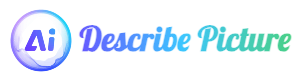Table of Contents
Open Table of Contents
1. API Overview
The DescribePicture API allows users to submit an image URL and generate a description based on the provided prompts. This API is especially useful for applications that require image analysis and description generation, such as content moderation, accessibility features, or automated catalog management.
2. API Access Permissions
Before using the DescribePicture API, you need to obtain a valid App ID.
2.1 App ID Application Process
In the API Dashboard, simply provide an email and product name to generate an App ID.
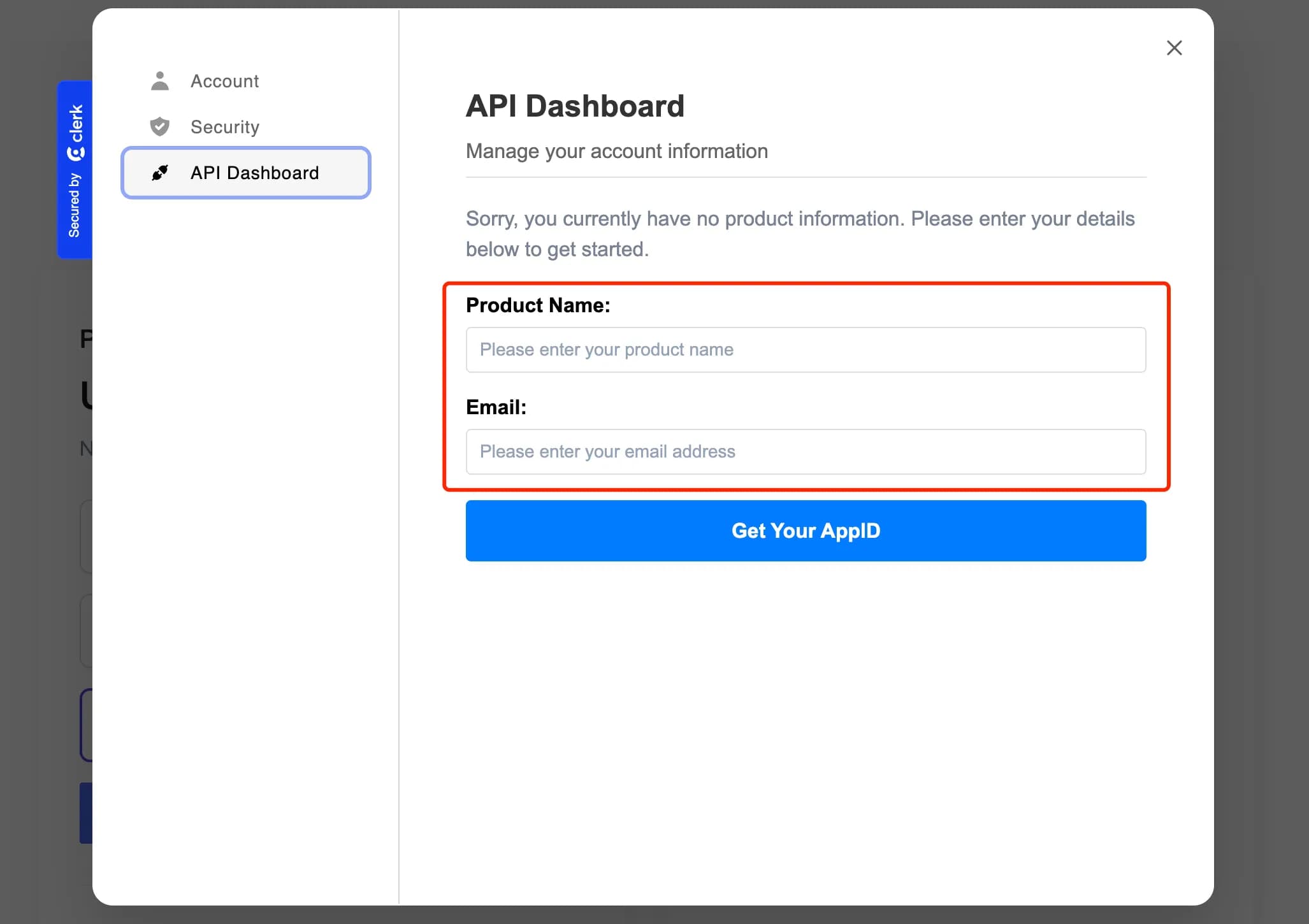
3. Integration Guide
3.1 Request Format
Requests must be sent in JSON format and should include the following fields. Note: If both imageUrl and imageBase64 are provided, the system will prioritize imageUrl over imageBase64.
| Field | Type | Description |
|---|---|---|
| imageUrl | String | The URL of the image to be described. |
| imageBase64 | String | The Base64-encoded string of the image to be described. |
| prompt | PromptInfo[] | A list of prompts to guide the image description, each with a role and text. |
| mimeType | String | The MIME type of the image (e.g., image/jpeg, image/png). |
| appId | String | The application identifier used with the API, obtained from the API Dashboard. |
PromptInfo Object
Each object in the PromptInfo array should contain the following fields:
| Field | Type | Description |
|---|---|---|
| role | String | The role for the prompt, which can be user or model. |
| text | String | The prompt text to guide the content of the image description. |
3.2 Request URL
The base URL for DescribePicture API requests:
https://us-central1-describepicture.cloudfunctions.net/describe_picture_api
3.3 Request Example
Here is a complete Python example using the requests library to send a POST request.
import requests
import json
import base64
from Crypto.Cipher import AES
from Crypto.Util.Padding import pad, unpad
from Crypto.Random import get_random_bytes
# API request URL
url = "https://us-central1-describepicture.cloudfunctions.net/describe_picture_api"
# Key used for request encryption (in hexadecimal format)
hex_key = "690c9d8f65f0d8a8572f1c29e9a30b1d67326281f395b3b649f3bb0afbf19d4b"
# Image URL and MIME type
image_url = "https://blog.hootsuite.com/wp-content/uploads/2023/06/ai-art-prompt-4.png"
mime_type = "image/png"
# Your appId, obtained from the API Dashboard
app_id = "your-app-id"
# Base64-encoded image data (if provided)
image_base64 = "" # Optional, if Base64 encoded image data is available
# List of prompts to guide the image description content
prompt = [
{"role": "user", "text": "Describe this picture"},
{"role": "model", "text": "Describe this picture"},
{"role": "user", "text": "Describe this picture"}
]
# Function to encrypt the request data
def encrypt_data(data, key):
# Convert the key from hex to bytes
key_bytes = bytes.fromhex(key)
# Generate a random Initialization Vector (IV)
iv = get_random_bytes(12)
# Create an AES GCM cipher object
cipher = AES.new(key_bytes, AES.MODE_GCM, nonce=iv)
# Encrypt the data using AES GCM mode
encrypted_data = cipher.encrypt(data.encode())
# Convert both IV and encrypted data to Base64 and return
return base64.b64encode(iv).decode(), base64.b64encode(encrypted_data + cipher.digest()).decode()
# Convert request data to JSON format
data = json.dumps({
"imageUrl": image_url,
"prompt": prompt,
"mimeType": mime_type,
"appId": app_id,
"imageBase64": image_base64
})
# Call the encryption function to encrypt the data
iv_base64, encrypted_data_base64 = encrypt_data(data, hex_key)
# Prepare the payload for the API request
payload = {
"iv": iv_base64, # Initialization Vector (IV) used in encryption
"encryptedData": encrypted_data_base64 # Encrypted data
}
# Send the POST request to the API
response = requests.post(url, json=payload)
# Print the response status code and content
print("Status Code:", response.status_code)
print("Response:", response.json())
3.4 Response Format
The response is returned in JSON format and includes the following fields:
| Field | Type | Description |
|---|---|---|
| answer | String | The image description generated based on the provided prompts. |
| lastCredits | int | The remaining API credits after the request. |
3.5 Response Example
{
"answer": "The image shows a sunny beach with three palm trees and a clear blue sky. There is a sign that reads 'Welcome to Paradise'.",
"lastCredits": 987
}
4. Authentication
To ensure the security of the API, each request must be encrypted using the provided key:
Key: 690c9d8f65f0d8a8572f1c29e9a30b1d67326281f395b3b649f3bb0afbf19d4b
4.1 Data Encryption Example
The following code shows an example of encrypting request data using AES-GCM encryption. This ensures that sensitive information in the request remains secure.
- Encryption Key: We use a hexadecimal encryption key to encode the data.
- Initialization Vector (IV): AES-GCM requires an IV, which we generate as a random 12-byte sequence. The IV is needed to decrypt the data correctly.
- Encryption Process: The data is encrypted, and a unique authentication tag is appended to ensure integrity.
from Crypto.Cipher import AES
from Crypto.Util.Padding import pad, unpad
from Crypto.Random import get_random_bytes
import base64
def encrypt_data(data, key):
# Convert hexadecimal encryption key to bytes
key_bytes = bytes.fromhex(key)
# Generate a 12-byte Initialization Vector (IV) for AES-GCM
iv = get_random_bytes(12)
# Create an AES cipher object in GCM mode with the key and IV
cipher = AES.new(key_bytes, AES.MODE_GCM, nonce=iv)
# Encrypt the data and calculate the authentication tag for integrity
encrypted_data = cipher.encrypt(data.encode())
# Convert both the IV and the encrypted data (with the tag appended) to Base64 for transmission
iv_base64 = base64.b64encode(iv).decode()
encrypted_data_base64 = base64.b64encode(encrypted_data + cipher.digest()).decode()
return iv_base64, encrypted_data_base64
# JSON-formatted data to be encrypted (converted to string format)
data = json.dumps({
"imageUrl": image_url,
"prompt": prompt,
"mimeType": mime_type,
"appId": app_id,
"imageBase64": image_base64
})
# Encrypt the data using the provided hex key
iv_base64, encrypted_data_base64 = encrypt_data(data, hex_key)
# The encrypted data and IV are now ready to be sent in the request
5. Error Handling
If a request fails, the API will return a JSON object with an error field describing the nature of the issue. Common errors include:
- Invalid image URL
- Exceeded usage limits
- Unsupported MIME type
6. Quotas and Usage Limits
6.1 Quota Limits
Each appId can send up to 100 requests per hour. If this limit is exceeded, the API will return an error message indicating that the request limit has been reached.
6.2 Purchasing Credits
The DescribePicture API uses a pay-per-use model with a minimum purchase amount of $60. Each request consumes a quota cost of $0.01. Follow these steps to purchase additional credits:
- Go to the Credit Information section in the API Dashboard to check your current quota.
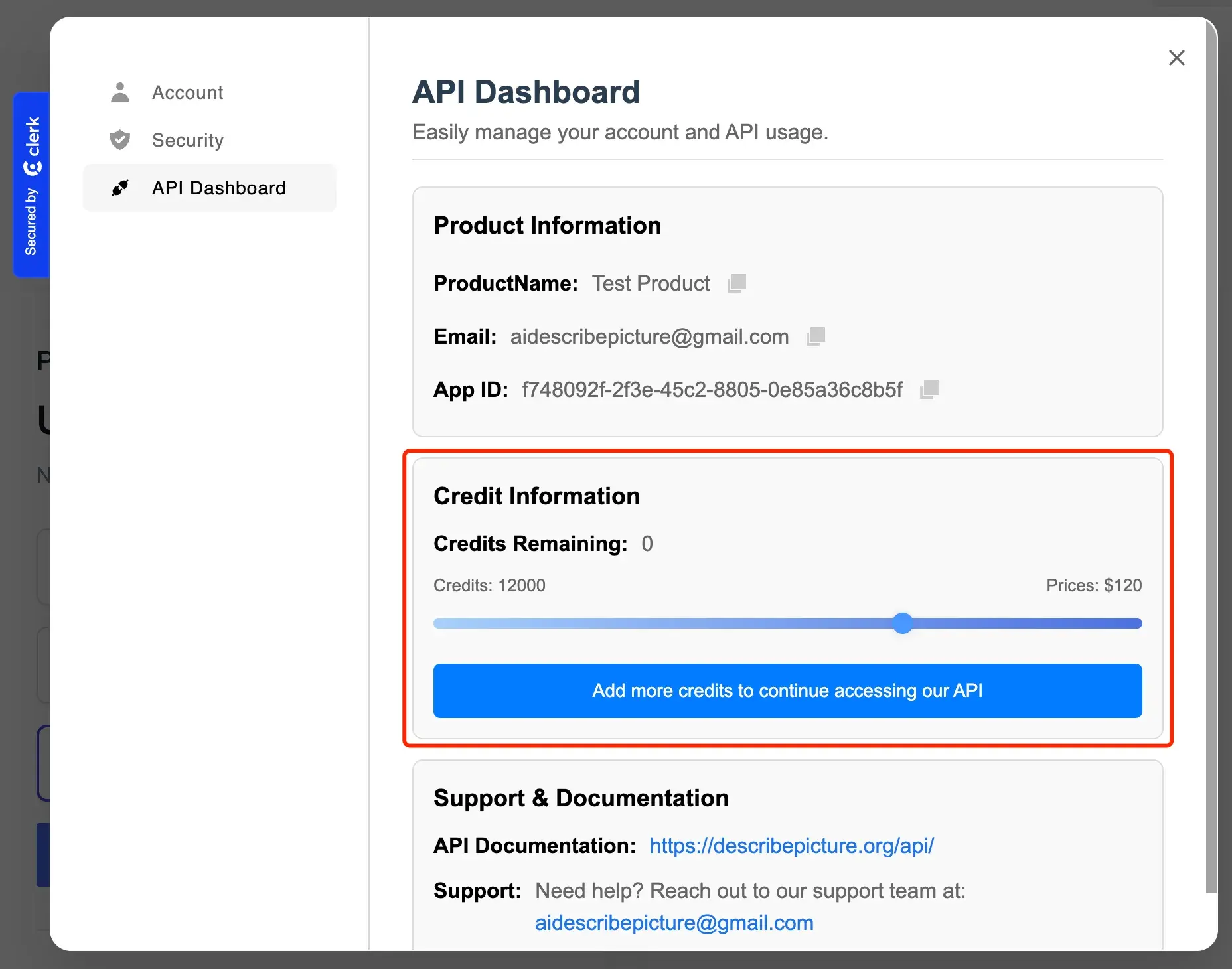
- Use the slider to select the desired number of credits; the corresponding cost will be updated automatically.
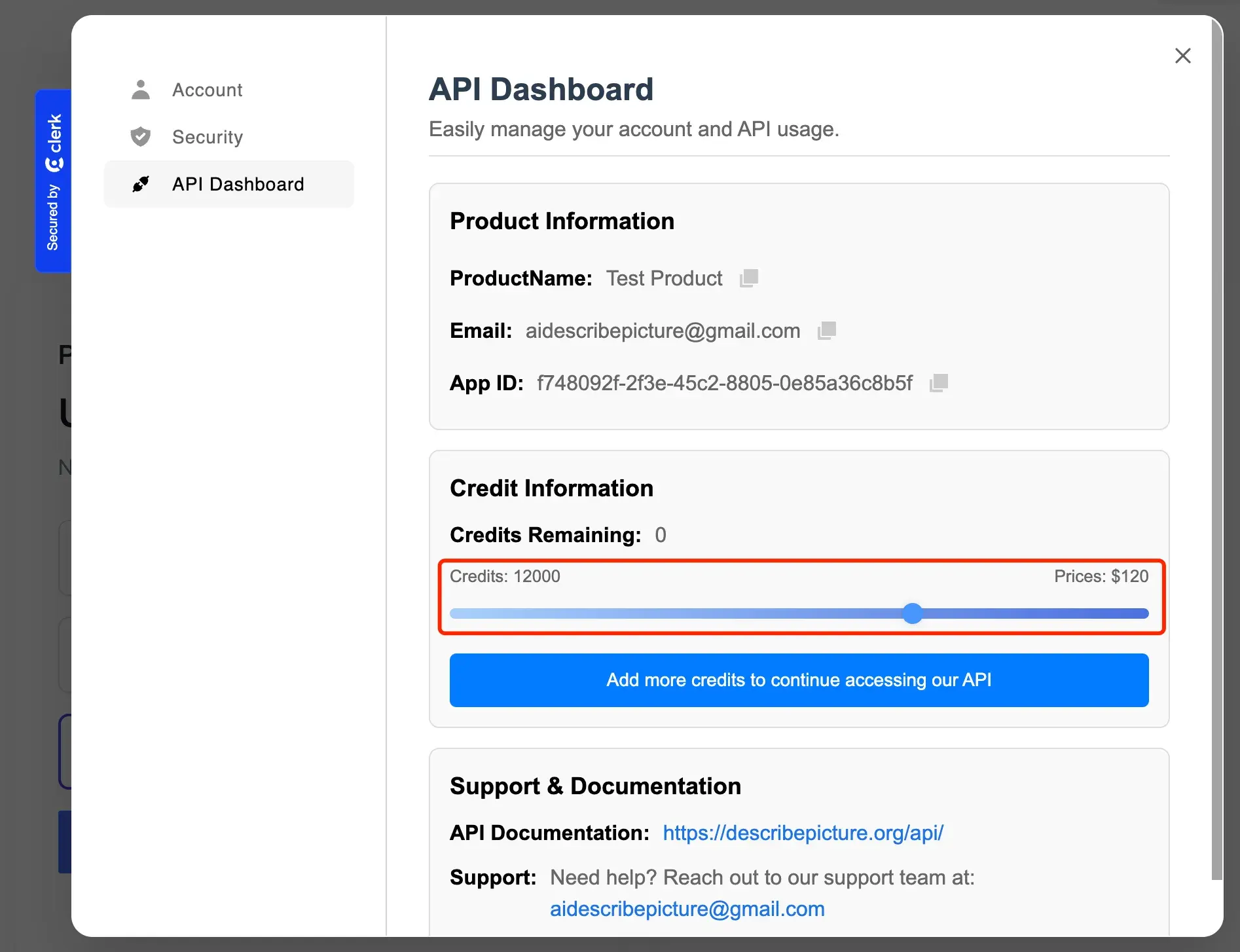
- Click Add more credits to be redirected to the payment page.
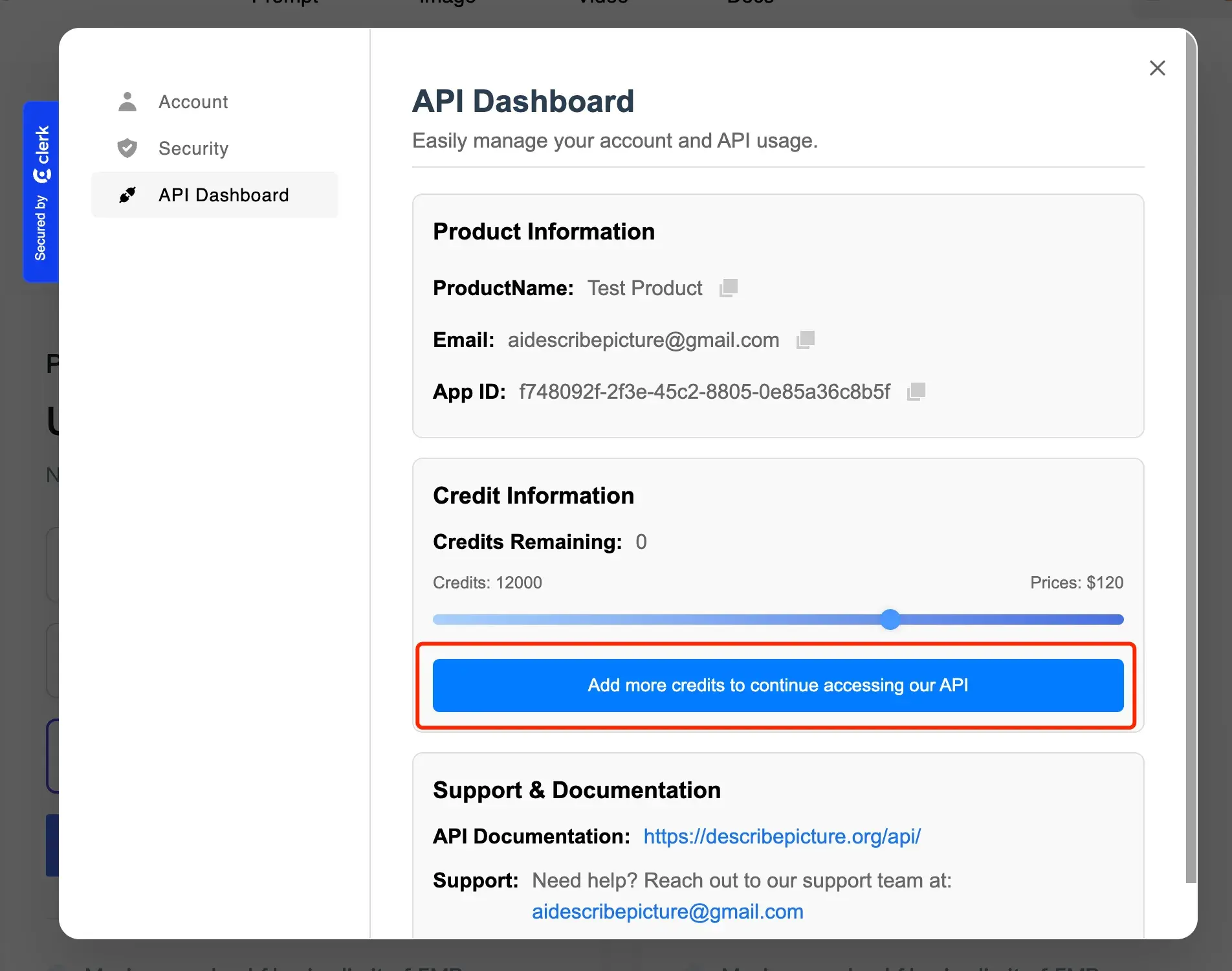
6.3 Bulk Requests Customization
For large-scale image processing needs, please contact us at aidescribepicture@gmail.com to discuss a customized pricing plan.
6.4 Payment Methods
We accept the following payment methods:
- Credit Cards (Visa, MasterCard, American Express)
- PayPal
- Bank Transfers
7. Customer Support
If you have any questions or need assistance, please contact us at aidescribepicture@gmail.com. We are here to help you make the best use of the DescribePicture API.